Transfer Overview
Last Updated: October 9, 2025Film Transfer lets teams import videos from over a dozen supported cloud platforms directly into WatchGameFilm — no need to download the video from the cloud first only to re-upload to WatchGameFilm manually.
Save time, headache, and hassle by simply providing the video URL and following the steps in our Film Transfer Wizard. Once completed, your film will transfer within hours.
For cloud platforms that already stream, such as Hudl, Pixellot, Vimeo, YouTube, etc., your film is automatically posted to your team — no encoding required. For cloud storage platforms, such as Google Drive, Microsoft OneDrive, Dropbox, etc., your video will require encoding on our side before it is posted to your team. Either way, you'll receive an email notification once the film transfer is complete and your newly acquired video is available on WatchGameFilm.
Supported Platforms
WatchGameFilm teams can transfer videos from over a dozen platforms including:
Dropbox, Google Drive, GoPro Cameras, Hudl Fan, Hudl Link, iCloud, NFHS Network, Microsoft OneDrive, Pixellot Cameras, QwikCut, Veo Cameras, Vimeo, XbotGo Cameras, YouTube
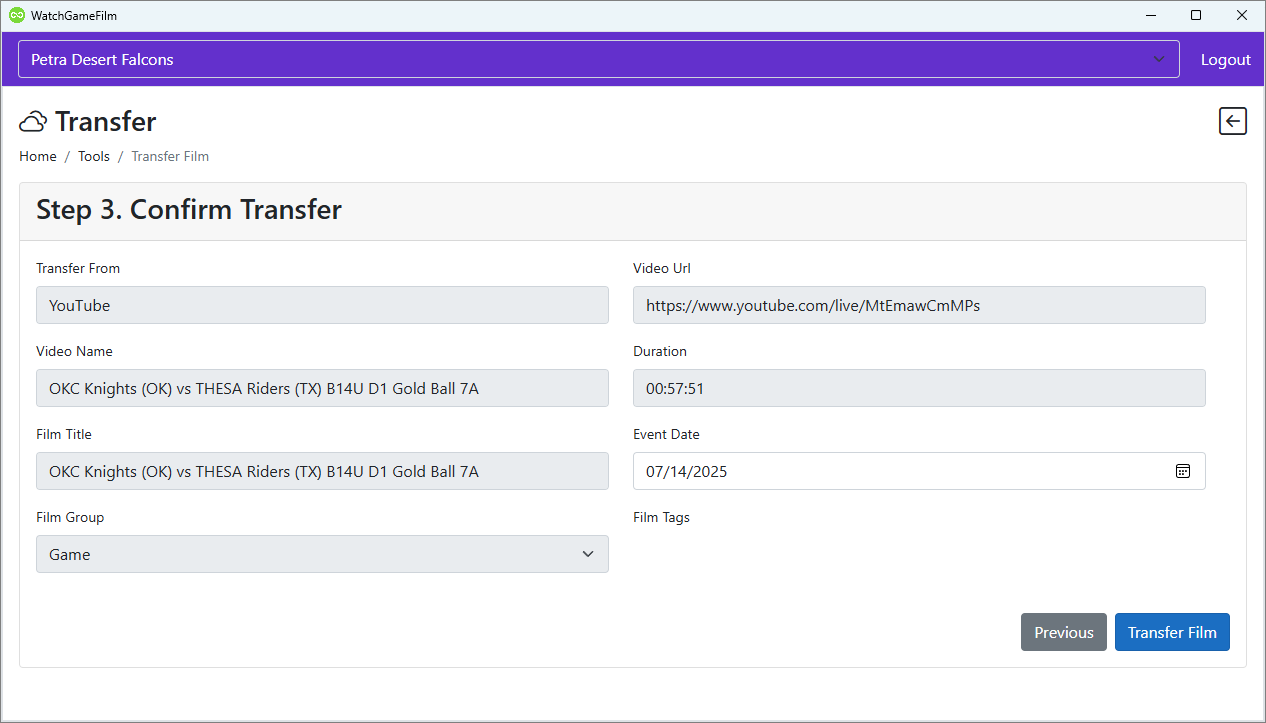
Film Transfer Workflow
Step 1: Select the Video Source
Navigate to Tools > Transfer Film in WatchGameFilm
Select your Cloud Service from the Transfer From dropdown menu
Enter the video URL of the film you wish to transfer
Important! Private or restricted videos cannot be transferred.
The video link must be publicly accessible. It cannot require sign-in or authentication.
YouTube playlists are also not supported. Only direct video URLs can be used.
Click Next to proceed.
Step 2: Setting Film Details
Enter a Title for the film in WatchGameFilm
This is the film title for the video in WatchGameFilm and does not have to match the original video name
Select a Group to categorize the film.
Available options include Game, Practice, Training, etc.
Add Tags (optional) to help organize and search for the film later
Set the Event Date to reflect when the footage was recorded
Click Next to proceed
Step 3: Confirming and Finalizing Transfer
Review the video details displayed on the confirmation screen
Transfer From: The selected source platform
Video Name: The original title of the video (when applicable)
Video URL: The link to the source video.
Duration: The length of the video (if available)
Film Title: The new name entered for WatchGameFilm
Film Group: The selected category
Film Tags: Any additional tags entered
Verify the details to ensure accuracy
Click Transfer Film to begin the film import process
Important Notes
Public Access Requirement: If a video is private or requires login to access, the transfer will fail
Metadata Extraction: WGF automatically pulls details from the source video when applicable
Processing Time: Transfer time may vary depending on the source platform and video length
Additional Support
If you encounter any issues during the transfer process, please contact help@watchgamefilm.com for assistance.
