Team Camera
Last Updated: April 22, 2025
Team Camera allows any device that has a camera to stream video directly to the WatchGameFilm platform without requiring any additional setup.
How-To Guide
Follow this guide to begin using Team Camera:
- Log into https://beta.watchgamefilm.com on the device that you want to record with.
- Select Tools > Team Camera from the dashboard. Your Team Camera page will appear.
- Click on the Select Camera button to communicate with the cameras on your device.
- Next, select the camera that you want to record with.
- Then select the location folder that you want your video to stream to:
- Live: Video stream is sent to WatchGameFilm.TV and is live to your fans and the public. This video will be titled "Live Stream" and categorized as Game when it is posted to your team.
- All Other Options: Video stream is sent to the WatchGameFilm platform and is not viewable by the public. This video will be titled "Private Stream" and categorized as Game, Scout, Practice, Training or Other when it is posted to your team.
- When you are ready, click Start to begin streaming your recording directly to WatchGameFilm.
- When your filming is complete, click Stop to end the stream. Five minutes after your stream has ended, the video will automatically be posted to your WatchGameFilm team.
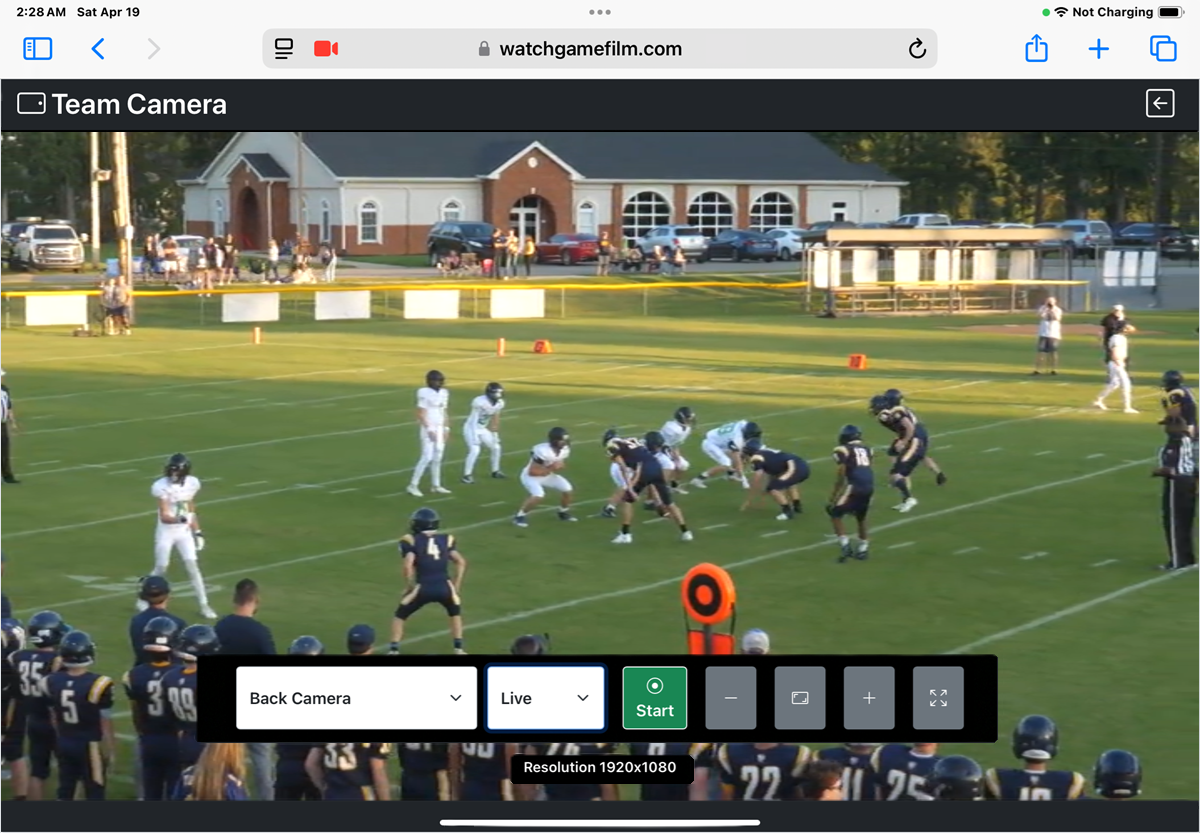
Feature Guide
Team Camera works on any tablet or phone and has a camera and has been tested with Safari, Chome and Silk web browsers.
- Camera List: A list of all cameras on your device for you to choose from.
- Folder Location: Where you want to send the video stream to.
- Live - Video can be viewed by the public live at https://watchgamefilm.tv.
- Game, Scout, Practice, Training, Other: Live - Video is streamed to the WatchGameFilm platform but is not viewable publically.
- Zoom: You can increase your zoom up to 5x as well as decrease it by pressing the + and - buttons. Click the middle zoom button to reset your camera to normal zoom ratio.
- Fullscreen: This button gives you the largest recording area possible. All Team Camera features are available in fullscreen.
- No Sound: Audio is automatically removed from the video stream and it is not possible to end audio using Team Camera.
Warning!
Team Camera is not fully developed and is in Beta testing. Consider this camera as bleeding-edge technology and do not rely on it for consistent or reliable results. If your film is critical, we suggest you use an alternative camera application such as Live Now for Android and iOS tablets and phones.
At this stage in our product development it is best to use our Team Camera at your team practices to see how well it performs or fails during video recording.
Please check out our Team Camera vs Live Now comparison to get a full understanding of reasons to use either application for streaming your video to WatchGameFilm.
Troubleshooting
Team Camera works on any tablet or phone and has been tested with the Safari, Chome and Silk web browsers.
The camera buttons stretch off the screen and I can't access them.
- Known Bug. Make sure you open the camera page in Landscape mode. Do not open in Portrait mode and try to rotate the device later.
I don't see any cameras in my list.
- Does your device have a camera in it or connected to it? Please contact help@watchgamefilm.com and provide complete device details so we can assist.
I can't change frame rate, bitrate, resolution or sound.
- By design, Team Camera uses the best resolution available in the camera, 1920 x 1080 or less.
- Your device determines the bitrate it can push over the network and the frame rate is determined by the device based on resolution and bitrate.
- This combination can affect the performance of the Team Camera and the ability to successfully stream video.
- We are working to implement a quality toggle of High/Low as well as network calculations that will help the camera better perform under various network conditions.
Additional Support
For any issues or questions regarding Sideline Replay, contact help@watchgamefilm.com for assistance.
